Follow These Steps:-
1. Reboot the computer
2. Right after the bios is finished, hit F8 (or F2,F10,F12)
3. Select 'Safe mode' or 'Safe mode with networking support'
4. Windows will boot up to the logon screen. Click administrator, 9/10 there is no password.
5. Open Command Prompt. You can go to Start > Run and type cmd.exe or simply search for cmd using the Windows search function.
6. Type net user and press Enter. This will bring up a list of user accounts. Look here for the name and exact spelling of the account whose password you wish to change.
7. Type net user name goes here *. Do not neglect any of the spaces (particularly the one before the *) or the command won’t work.
8. Press Enter. Once submitted, the command will give you the option of typing a new password for the user.
9. Carefully type the desired password and press Enter. The characters will not display as you type, so make sure the Caps Lock isn’t on and be very thorough with the spelling and punctuation.
10. Retype the password to confirm. This should weed out any typos.
11. Press Enter. The new password should go into effect immediately. If you get an error message or your access is denied, the account you’re working on doesn’t have high enough authorization to change any passwords. See Tips for possible solutions.
I Hope you like this Post, so Comment on This Post....




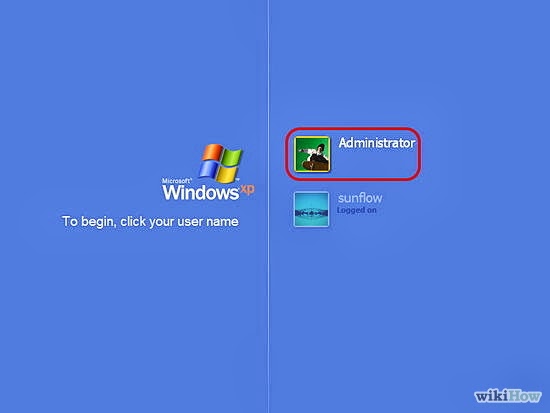








No comments:
Post a Comment